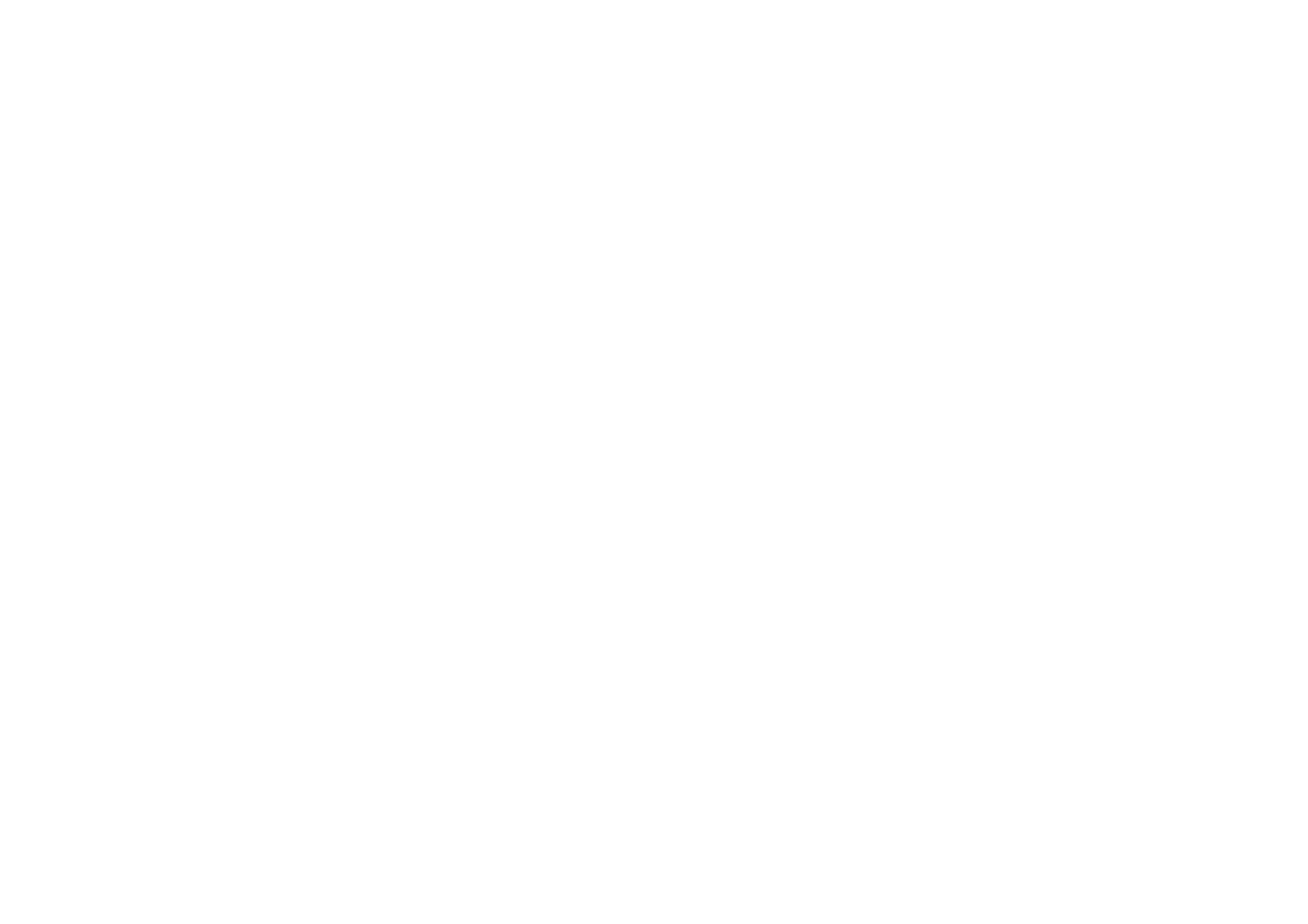
Postcard messages
Sending postcard messages is a network service. If your service provider supports this feature, you can create
and send multimedia messages to a postcard service. The message is then printed as a postcard to be delivered
to a postal recipient. For information on the availability of postcard messages, contact your service provider.
To send a postcard message, do the following:
1. Select
Menu
>
Messaging
>
Create message
>
Postcard
and enter the recipient’s name in the
Recipient:
field.
2. To retrieve a recipient’s name from
Contacts
, select
Search
. You cannot retrieve a recipient’s name from
your list of contacts, unless the recipient’s postal address details have been entered in
Contacts
.
3. If you have retrieved the recipient’s name from
Contacts
, the postal address details are inserted into the
appropriate postal address fields. If you manually enter the recipient’s name, you must enter the
appropriate information into the postal address fields.
4. To insert an image to the postcard, scroll down to the
Image:
field and select
Insert
>
Open Images
,
New
image
, or
Open Gallery
and the image you want; then select
Insert
.
5. Scroll down to the
Greeting text:
field and enter the text you want for your greeting. The maximum length
of the greeting text is 200 characters.
6. To see how the message will look to the recipient, select
Options
>
Preview
.
7. To send the message, select
Send
.